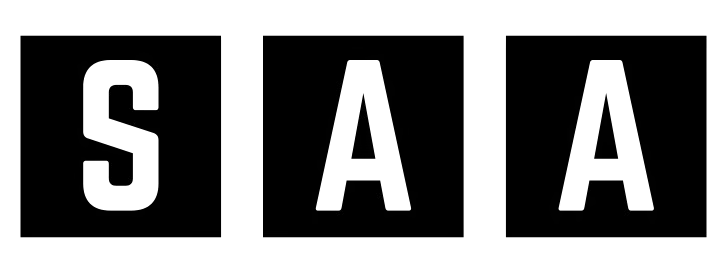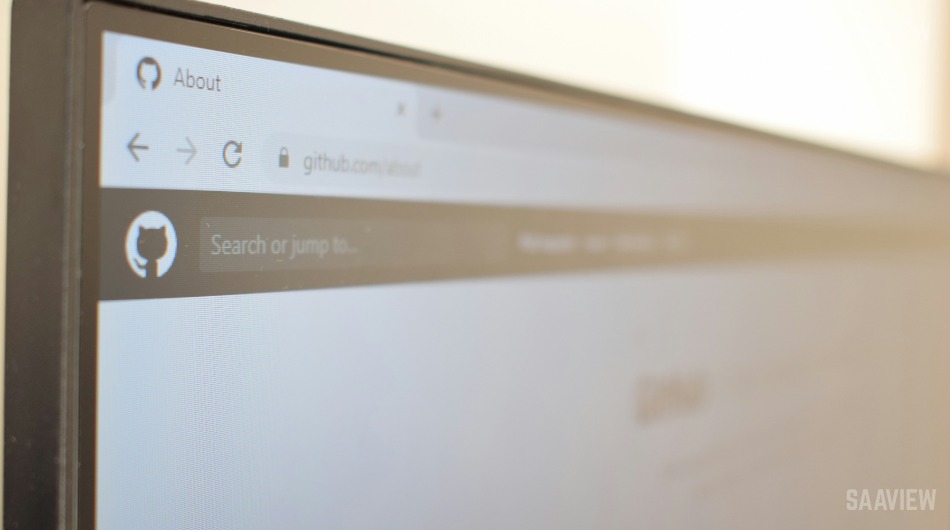If websites aren’t loading properly or your browser feels sluggish, your cache could be the culprit. Caches store temporary files to help pages load faster, but over time they can slow things down or cause glitches. Here’s how to clear cache on your browser to speed things up and fix loading problems.
What Is a Browser Cache?
Your browser saves parts of web pages (like images and scripts) to your local storage so sites load faster next time. But too much cache can:
-
Slow down browser performance
-
Display outdated content
-
Cause login or layout errors
That’s why it’s smart to clear it regularly.
How to Clear Cache in Different Browsers
Google Chrome (Windows & Mac)
-
Click the three-dot menu (top-right)
-
Go to Settings > Privacy and security
-
Click Clear browsing data
-
Select Cached images and files
-
Choose time range (recommend: All time) and hit Clear data
Mozilla Firefox
-
Click the three-line menu (top-right)
-
Go to Settings > Privacy & Security
-
Scroll to Cookies and Site Data
-
Click Clear Data
-
Check Cached Web Content and click Clear
Microsoft Edge
-
Click the three-dot menu
-
Go to Settings > Privacy, search, and services
-
Under Clear browsing data, click Choose what to clear
-
Select Cached images and files
-
Click Clear now
Safari (Mac)
-
Click Safari > Preferences
-
Go to Privacy tab
-
Click Manage Website Data
-
Click Remove All
-
Confirm to clear cache
Alternatively:
From the menu bar, click Develop > Empty Caches (enable “Develop” in Safari Preferences > Advanced)
When Should You Clear Cache?
-
Websites not loading correctly
-
You’re seeing old content
-
Login sessions not updating
-
After web development changes
-
Monthly for routine browser maintenance
Pro Tip:
Clearing cache won’t delete passwords or history (unless you check those options). If you’re concerned about saved data, just clear cached files only.
Knowing how to clear cache on your browser is an easy way to fix common issues and improve speed. It only takes a minute, but the results can make your browsing smoother and more reliable.
Need More Help?
Check out our full collection of browser optimization tips for Chrome, Edge, Firefox, and more!