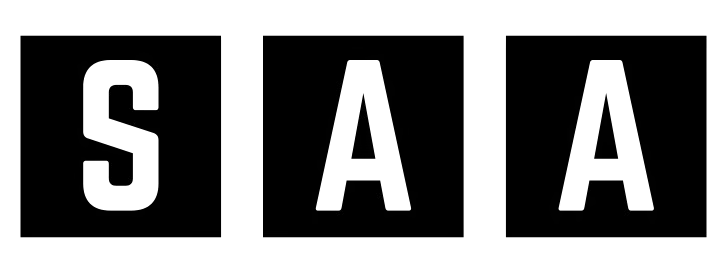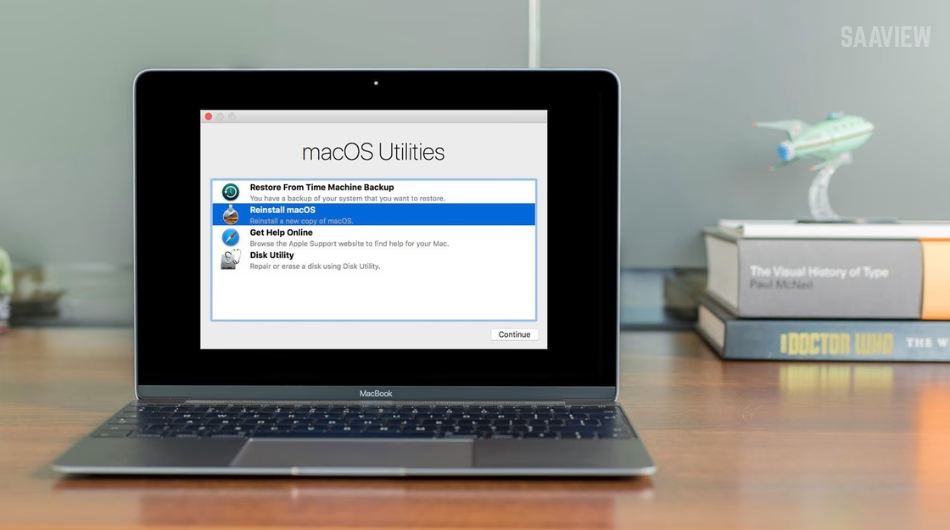If your Mac is running slow, acting up, or you’re planning to sell or give it away, a factory reset is the best solution. Resetting your Mac wipes all your data and reinstalls a fresh version of macOS, giving you a clean slate.
In this guide, you’ll learn exactly how to reset your Mac safely and easily, with or without keeping your data.
When Should You Reset Your Mac?
-
You’re experiencing performance issues or bugs
-
Preparing to sell, donate, or trade in your device
-
Want a clean slate without leftover files or settings
-
System corruption or malware issues
Things to Do Before Resetting
- Backup Your Data
Use Time Machine or an external drive to back up files.
-
Sign Out of iCloud and Apple Services
Go to:System Settings > Apple ID > Overview > Sign Out -
Unpair Devices
Disconnect Bluetooth devices like keyboards, mice, and AirPods. -
Ensure You’re Connected to Wi-Fi and Power
How to Reset Your Mac (macOS Monterey & Later)
This process uses Erase Assistant, available on Macs with Apple silicon or T2 security chips.
-
Click the Apple Menu > System Settings
-
Go to General > Transfer or Reset > Erase All Content and Settings
-
Authenticate
Enter your admin password when prompted. -
Erase Assistant
Follow on-screen instructions to erase your Mac. -
Reinstall macOS
After reset, your Mac will restart and guide you through setting up macOS.
🔗 Learn more from Apple Support: How to Erase and Reinstall macOS
How to Reset Macs Without “Erase Assistant” (Older macOS)
-
Restart Your Mac in Recovery Mode
- Intel Mac: Hold
Command + Rwhile restarting - Apple Silicon: Hold the Power Button until options appear
-
Open Disk Utility
Select your startup disk and click Erase -
Reinstall macOS
Exit Disk Utility > Choose “Reinstall macOS” from the main Recovery screen -
Follow the Setup Instructions After Restart
What Happens After a Reset?
-
All files, apps, and settings are erased
-
macOS is freshly reinstalled
-
You can set it up as new or restore from backup
Post-Reset Steps
-
Sign in with your Apple ID
-
Restore from Time Machine or iCloud (optional)
-
Reinstall essential apps
-
Check for system updates
Final Tips
-
Always back up your data before resetting
-
Be sure to sign out of Apple ID to avoid Activation Lock
-
Don’t interrupt the reinstall process